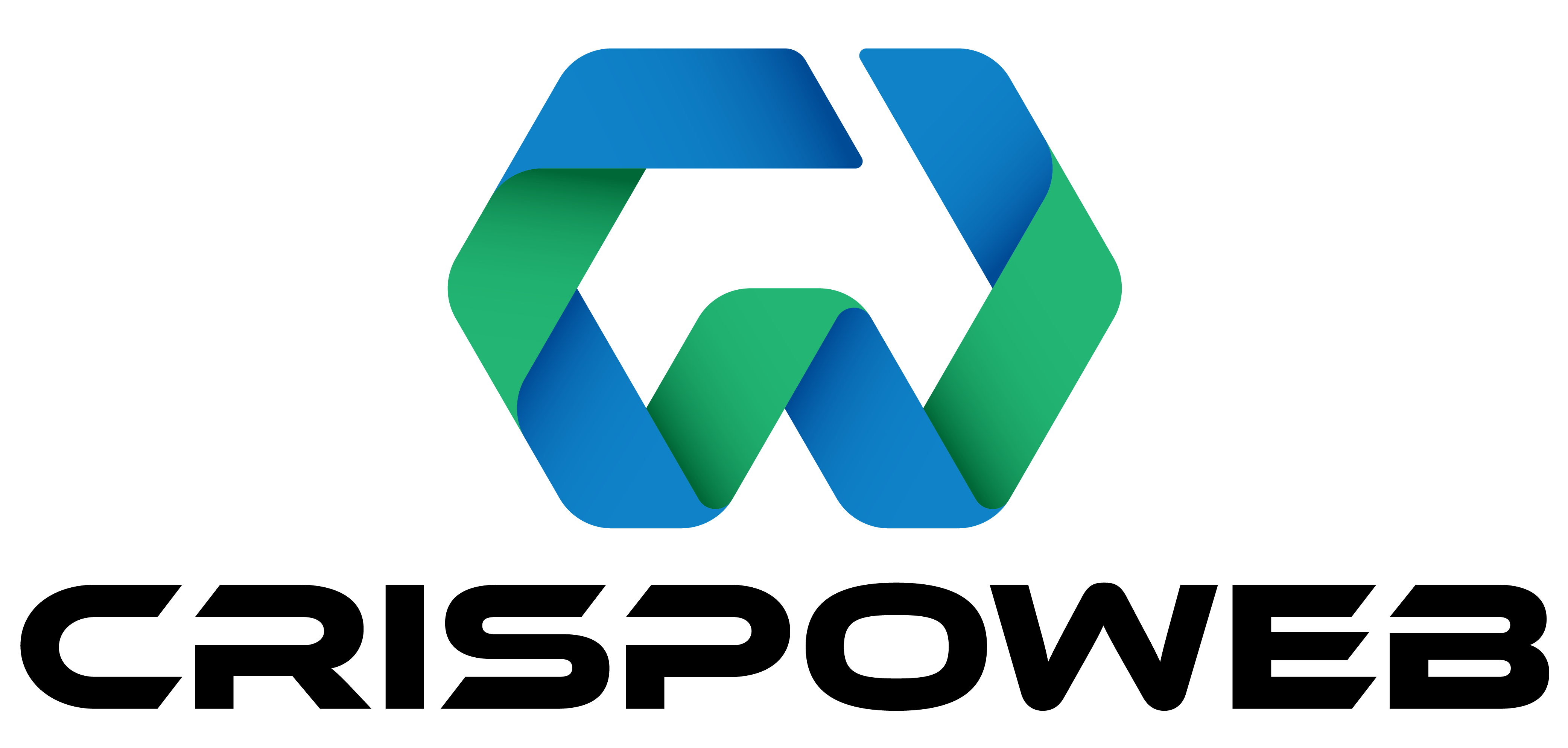Content on the website is added using sections. It is the core of anything that will be added to the website pages. To bring flexibility to designing eye-catching websites, many sections are created for users to pick and use on their websites. These range from simple heading sections to more complex like multi-column and sliding sections. We intend to design and add more and more sections in the future to give our users more freedom to design what they want.
Because these sections are significant in number, we have divided them by their types for easy access. Below is the list of these categories and sections and you can click the one for details and a guide on creating that section.
These sections are rendered using text, image and video. The different sections in this category will bring the flexibility to change the position of text and media content in the section. For example, you can display text above or below the media, or on the left or right of the media.
These sections are rendered using text, image and video. The different sections in this category will bring the flexibility to change the position of text and media content in the section. Its main difference from the single-column text and media sections category is that these are rendered in multiple columns. Each section you will add will render from left to right in columns. For instance, if you add the "Our Team" Section, then each team member you will add will be added in columns from left to the right, so you can add multiple sections in a single row. These usually range from 2 to 6 in a row.
These sections are used to render the testimonials for your product or services. Different formats are provided like in some formats, the image of the person providing a testimonial is displayed, and alternatively, you can choose another section where the image is not displayed when you don't have access to the images of people saying about your product.
These sections are used to render text only sections in multiple columns. Each section that you create will render from left to right in columns. So you can add 2-6 sections in a single row. Good example of such sections are the pricing plans where you have a comparison of different pricing plans for a product or service.
The Gallery section provides the flexibility to create galleries of images or videos. You can create sections and keep on adding images or videos to create the gallery. Each image or video section is rendered from left to right in columns with the flexibility of displaying these items in user-specified sizes and aspect ratios. Users have the provision to provide captions for images or videos as well. Sections can be more versatile if you combine them with other sections like headings on top by adding a heading-only section etc.
Faqs are used to render the frequently asked questions and their answers for the user. These could be in formats like collapsible, where you can click a question to expand and see its answer, or all expanded. So, users have the flexibility to choose any of the FAQs format sections that suit their website theme. All elements like questions, answers, background colours, fonts, etc are customizable.
Custom font icons like Font Awesome and ICO Font are widely used on the web. So, the users are provided with the flexibility of adding these icons to their websites by using the sections in this category. You can choose either font icon and customise them with your preferred colours and sizes.
These sections contain headings, text and media elements like images and videos. The additional characteristic of these sections is special mouse effects like zoom in, zoom out or showing image or text on mouse hover.
Carousels and sliders are the sections with scrolling images or sections from right to left. These can bring the animation effect to the page. There is a variety of such carousels and sliders; like few of them only have images sliding, a few have images along with text sliding, and a group of these with just text sections sliding.
If you want to display a background image to your text or a background video to your text, this group of sections should be your choice. You can create a stunning page section by using one of these sections, and it would be a great uplift to your website.
This category contains the basic HTML elements like text, links, horizontal rules etc. It has a special section named Separator section, which is used for a special purpose in the web builder tool at our platform. When you are creating a group of columnar sections and want to separate them, you will add a separator section in such cases.
To elaborate on it, let's take a scenario. You are adding a profile section group, and you want to add 3 sections of profiles in one row. Then you want to change the background colour of the next row but still want to add the profile section, as in our web builder tool, when you choose such sections which are columnar, or the background colour assigned to the row of the first item in a row is assigned to all following items, so even if you add two rows of profile items, it will have the same colour. So you can add the separator section in this case and then start adding the profile sections again, and in this way, you can assign a new background colour to the second row containing more profile items.
Headings are one of the essential elements of websites. Probably there is no single website exists on the net without headings. Users can create the headings of their choice by setting the font family, size, weight, and colours using the headings in this section. It further has the property to do some styling by adding the underlines. Also, there is a group of heading you can chain in the horizontal or vertical directions to give your page an even better look.
The category contains the section that provides you with the facility to add contact us information for your business or service. You can provide information like address, email, phone or map and directions using these sections.
This category of sections is a great gift for those who want to create an e-commerce website on our platform. You can post ads on the marketplace and then pull those ads to your website using these sections. There are different ways in which users can do so. They can pull in all items by tag names or items with category and tag names.
This category contains the sections to attach the files to download or open on your website.
Users can add google maps using the sections in this category. Users can make the customization like map size and aspect ratio etc.
List items are the sections to create an HTML list of items. Users can create a single item in a row, two items, three items and four items in a row. Users can further choose the list to be unordered, i.e. without numbering or with numbers, which could be numeric or alphabetic.
Users can create the tables using the sections in this category.
In Categories section user can create three different sections. User can create a section in which make image as a link, image with text and link text with some URL.
Users can create a parallax scrolling effect in which both the foreground and background are moving but background image moves slowly and gives illusion effect.